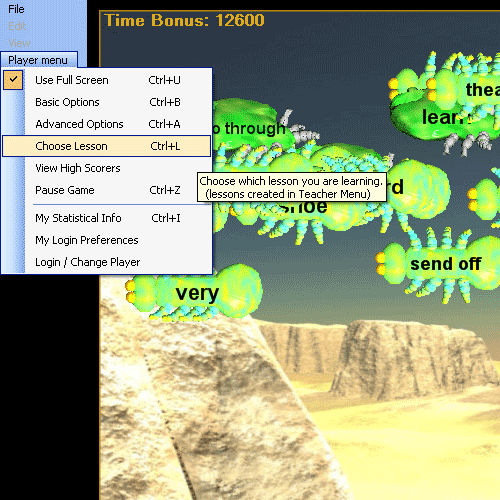
The Choose Lesson menu item in the Player Menu is where players select the current lesson that is being used for the game in progress.
Player Menu | Choose Lesson:
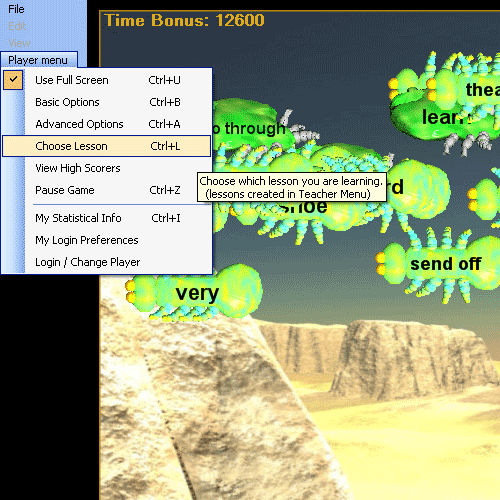
When the Choose Lesson menu item is selected the 'Lesson Chooser' dialog opens:
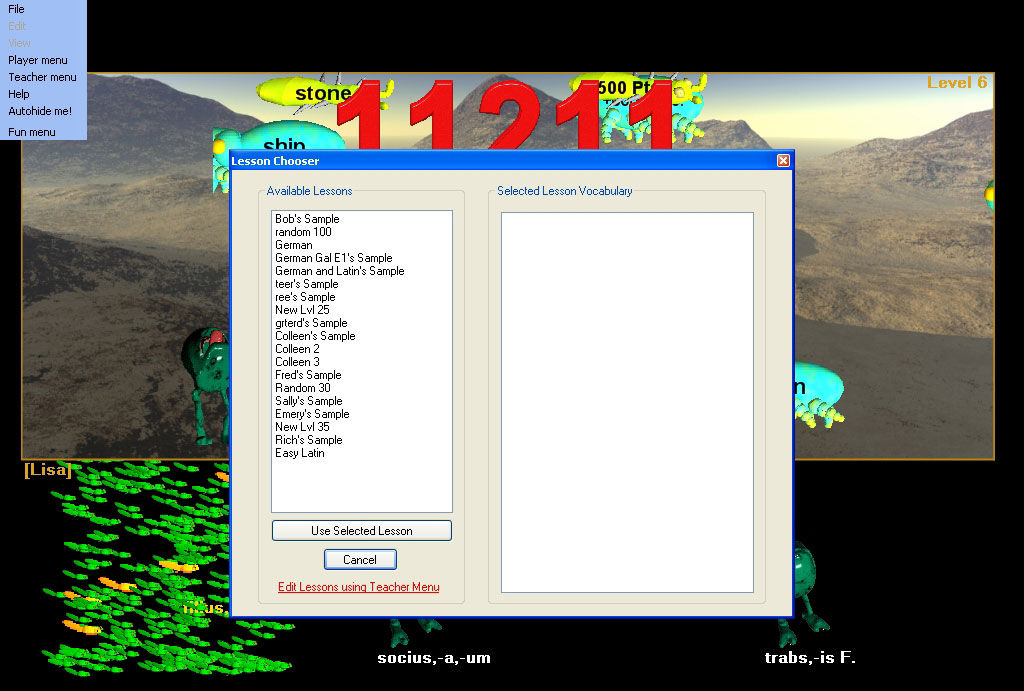
The Lesson Chooser dialog is for choosing a lesson to be used in the current game. It is not for creating or editing lessons. Lessons are created and edited using the Teacher Menu | Lesson manager dialog.
When first opened, the Lesson Chooser dialog presents a list of all available lessons with no lesson selected. Clicking on a lesson in the list shows the contents of the lesson in the box on the right in the dialog. The list may include any number of lessons, and they may be of different languages and game topics depending upon which software programs you have purchased and installed. Some lessons may have vocabulary of mixed languages if they were created from different language dictionaries. You can use the 'Lesson Chooser' dialog at any time during game play and not interrupt the current game in progress, but the current lesson you are playing will be restarted with the new lesson vocabulary.
The Lesson Chooser with a lesson selected in Hungry Frog Latin game:
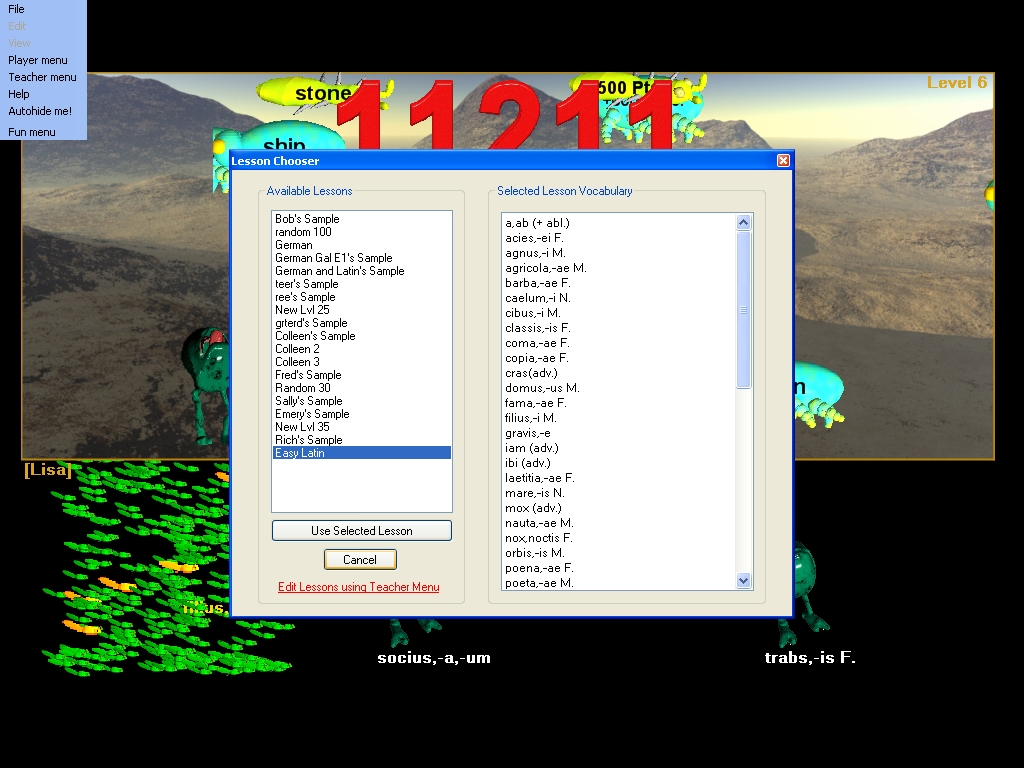
The list box in the right is filled with the list of vocabulary from the selected lesson in the 'Available Lessons' list box. You can preview the vocabulary which is in the selected lesson before you decide to use it. If you do elect to use the lesson, clicking 'Use Selected Lesson' will exit the dialog and the game level will restart using the vocabulary of the selected lesson. Your game progress will not be other wise interrupeted. If you are level 30, you will stay on level 30, but the vocabulary will change for the rest of the game unless you change lessons again. At any time you can 'Cancel' and return to the game with no change at the exact location you left off in the level.
'Use Selected Lesson' - switch to the vocabulary from the selected lesson and restart the current game level and continue play.
'Cancel' - exit and return to the current game level exactly where you paused to view the available lessons.