|
|
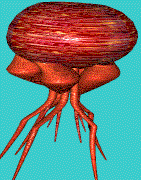
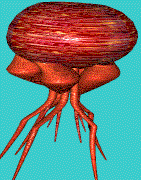
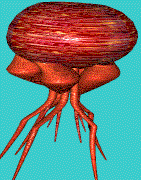
|
- Math |
Learn by Java!Play now with just your browser! |
Manual Contents
Top . MacOS . Hungry Frog . 49er Gold Rush . Jellyfish Fun . Web Games . Freeware . Buy!
Jellyfish Fun™ Math for Windows
Jellyfish Fun games require 32 bit Windows 95/98/NT and corresponding Microsoft .dll files which are part of the 32 bit Windows 95/98/NT systems, 16 MB RAM, a Pentium processor and an SVGA video card with 1MB (2MB recommended) of memory capable of displaying 256 colors (1000s recommended).
The following screenshot shows the general Jellyfish Fun for Windows format. In the screenshot you see the following items important in game play:
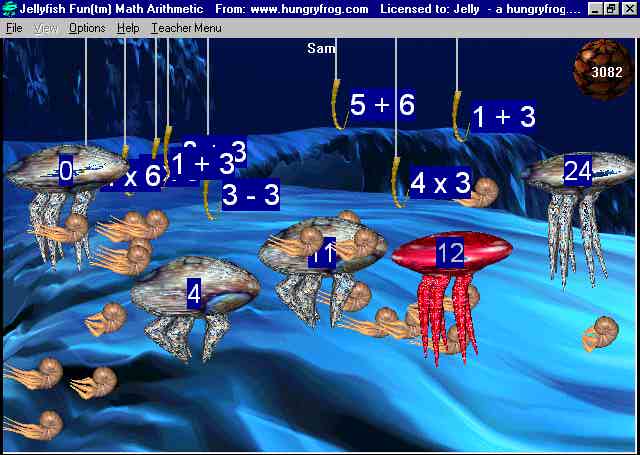
Top . MacOS . Hungry Frog . 49er Gold Rush . Jellyfish Fun . Web Games . Freeware . Buy!
The Ocean World is where the game action takes place. Your Jellyfish Family and Ocean Buddies peacefully inhabit the ocean world, but fishermen are trying to catch your Ocean Buddies for lunch! The fishermen's pointy Hooks come down into the water from above, and your job is to help your Jellyfish steal the bait off the Hooks and save your Ocean Buddies from getting snagged for a sandwich.
You help your Jellyfish Family steal bait by clicking on a Jellyfish to make it the red Jellyfish and then clicking again on a Hook. Your job is to match the correct Jellyfish to the correct Hook. If you have chosen the correct Hook, then your Jellyfish will steal the bait off the Hook, and you gain 5 points. If you have selected an incorrect Hook, then you will lose 3 points. After you steal bait off one hook, you can then choose to steal bait from another Hook with the same red Jellyfish, or you can click on a different Jellyfish to make it the red Jellyfish.
MOUSE BUTTONS: Right clicking ONLY selects hooks/bait. Right clicking will NEVER select a Jellyfish. You can right click completely on top of a Jellyfish and select hook/bait beneath it without touching the Jellyfish. Normally the left mouse button (left clicking) can select both Jellyfish AND hook/bait. If you want left clicking to ONLY select Jellyfishh, choose the "Mouse Options" menu item from the "Options" menu and click the "Yes, make left clicking select ONLY jellyfish." check box.
In language and chemistry games when you click on a Jellyfish the word represented by the Jellyfish is "spoken" by the computer (you can easily create any .wav representation or modify the default sound representations for the words or phrases in your term dictionary). See the sounds section of their HTML manual.
The Fish Score Ball in the upper right corner of the Ocean World tallies your score as you play. When you have cleared the Ocean World of Hooks, you get your score tallied for the game level just ended and you advance to the next level of play. At each new game level you get a chance for two kinds of bonus scores. If you cleared away many hooks correctly one after another, you will have an Accuracy Bonus added to your score. Plus, for every Ocean Buddy still alive at the end of each level you get a special Ocean Buddy Bonus score added to your score for that level. When you finish each level you also have the chance to get Bonus Buddies for the points you collected at that level,. You can get lots more Ocean Buddies than just the ones you start with by getting lots of Bonus Buddies at each level!
When you clear the board of Hooks, if you have done well at your current level, you will move to the next level and get a new Jellyfish (up to a maximum of 5). If you had problems at your current level, you will remain at that level. If you had severe difficulty in finishing the current level, then you may be bumped down to a lower level to play it again.
The following screen shot shows the Accuracy Bonus and Ocean Buddy Bonus scores being tallied between levels:
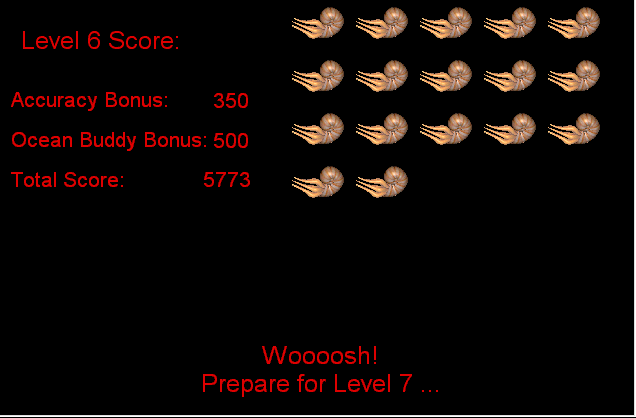
Top . MacOS . Hungry Frog . 49er Gold Rush . Jellyfish Fun . Web Games . Freeware . Buy!
Just double click on the application icon to start the game (use Windows Explorer to explore the CD or your hard drive if you copied software to your hard drive). If you have not yet registered the software, you must enter your name before you can start playing. After a second, you will see the restore game dialog from which you can choose to restore an auto-saved game, or start a new game:
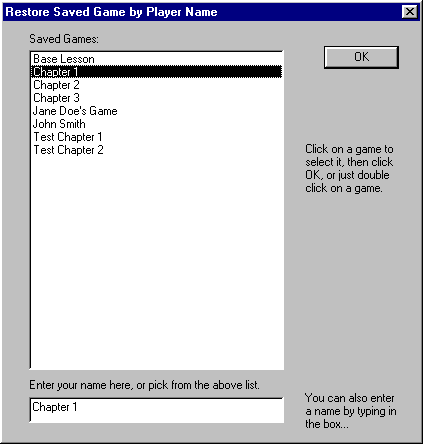
To start any auto-saved game in the list, just double click on the game name, single click to select it and click OK, or type the saved game name in the box. If you want to start a brand new game, just type a new game name in the box. Note: You can make a new game or reset any running game to the beginning at any time with the "Reset Game" menu item of the "File Menu". If you choose a saved game, the game will pick up from where you left off the last time you played.
The "Base Lesson" file will always be available to you. For language games we recommend that you make all of your modifications to the main dictionary in the "Base Lesson" game so all your changes will be in one place. If you want to create new games based on the Base Lesson game, just open the Base Lesson game and then when it is running choose "Reset Game" from the file menu and enter a new name for that game. The underlying data (dictionary Terms, .wav sound files, lesson word lists, etc.) will be carried over into the new game.
IMPORTANT NOTE: If you make a modification to the main dictionary, practice lessons, or equation settings in one game you are playing, the modification will NOT appear in any already saved games. When a game is saved or restored, the game state is saved or restored exactly - without changing other saved games. Changes in one saved game do not have any effect on other saved games. That is why you should make a practice of maintaining the "Base Lesson" game as the game in which you edit or modify the main dictionary in the languge games. You may also want to make a habit of keeping all changes to language practice lessons in the Base Lesson file as well.
Continuing from the above dialog, if you choose to make a new game, the next dialog you see will be the Reset Game dialog in which you set the starting number of Jellyfish, and (if you want) have the option to change your name from the active name:
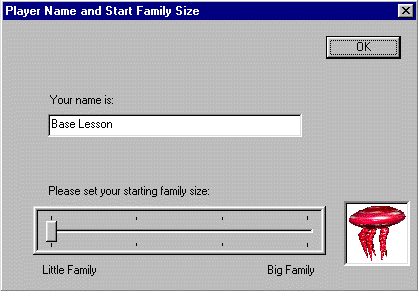
The game will begin with the starting family size you choose here.
Top . MacOS . Hungry Frog . 49er Gold Rush . Jellyfish Fun . Web Games . Freeware . Buy!
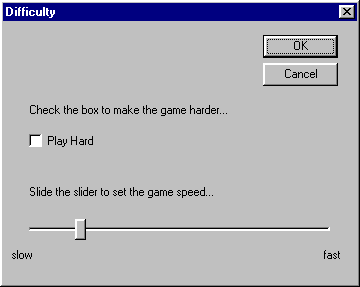
From the game Options menu you can change game speed and difficulty at any time during play. Setting the check box for "Play Hard" gives you a more challenging game with more Hooks on screen at a time, and changing the slider for game speed makes the Hooks move faster or slower. You can always Pause the game at any time if you need to take a break or study the game screen (Pause from Options menu or ctrl-Z).
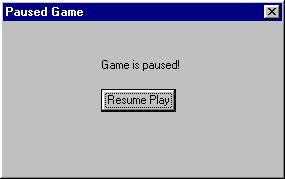
Top . MacOS . Hungry Frog . 49er Gold Rush . Jellyfish Fun . Web Games . Freeware . Buy!
You can choose to set the game to "Teacher Mode" if you want students to practice a specific set of problems which the students can not change during the game. To set the game to "Teacher Mode" just enter the password (default is "password") and set the mode on or off from the check box.
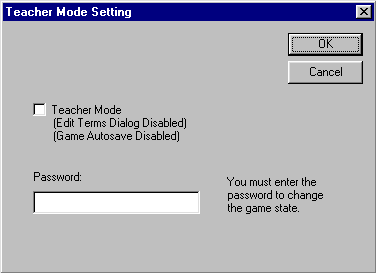
When the game is running in Teacher Mode, users must enter the password in order to change the problem types being practiced through the "Edit Terms" Options Menu item. In Teacher Mode, the auto-save feature of the game is disabled so lessons you define as a teacher will not be overwritten.
If you want to change the teacher password from the default "password" password, open the "password.txt" file in the data folder for the application and type over the 8 characters of the word "password" exactly with an 8 character replacement. IMPORTANT: Do not change any other characters in the file. Just select the exact 8 characters of the "password" text in the password.txt file and type in the new 8 characters for your new password. If you ever have a problem with your password.txt file, just delete the file entirely and restart the game. The game will generate a replacement file with the default password "password".
To create a series of lessons or tests take the following steps:
1. Make sure "Teacher Mode" is disabled.
2. Create a new game by choosing "Reset Game" from the "File Menu" and choosing a new name and adjusting the starting number of Jellyfish as you wish.
3. Set the "Edit Terms" and game Difficulty and Speed settings for the new game.
4. Repeat steps 2 and 3. Each game you make will automatically be added to the saved game list.
5. When you are finished, turn on "Teacher Mode".
6. Let your students play, selecting the saved games from the saved game list. With "Teacher Mode" set, students will have to use the lessons as you defined them, and the game auto-save feature will be disabled so the lessons you wrote will not be overwritten.
In Arithmetic, you match Jellyfish to hooks by matching solutions to equations generated by the Equation Generator. The generated equations appear on the hooks in the game display, and corresponding solutions to the equations appear on the Jellyfish in the game display.
The program keeps track of your performance during the game and adjusts game difficulty internally to match your ability. From the Game Options menu you can choose to play with or without sounds, and play an easy or hard game. At any time you can change the equations seen in the game as described below using the Equation Generator.
In Math Arithmetic you use the Equation Generator to practice a wide variety of arithmetic problems. You can practice addition and subtraction in equations yielding both positive and negative results, multiplication, division and even absolute value equations. You can choose 2 term equations or 3 term equations (including operator precedence rules) simultaneously mixing absolute value into any equations. You choose what numbers to use in your equations, so you can be sure to practice only the problems you want.
The game can be configured to teach an extremely wide variety of math skills. For example, it is easily configured to run as an application dedicated to practice of multiplication tables only. The game may also readily be set up to focus solely on the most basic principles of addition or subtraction. The game only quizzes on the equation sets defined in the equation generator dialog and does NOT presume to know better than you do what problems to present to you (or your child). Equations are only generated within the bounds of the specified parameters. If you feel the equations generated are too simple or too complex, you merely change the parameters to adjust play accordingly.
Top . MacOS . Hungry Frog . 49er Gold Rush . Jellyfish Fun . Web Games . Freeware . Buy!
In the following example, you have configured the game to teach the most basic arithmetic. You have set the equation generator to create 2 term equations, with the value of the first term 1, 2 or 3 and the value of the second term fixed at 1. The result is the three equations: 1+1, 2+1, 3+1 for the Hooks and the values: 2, 3, 4 for the corresponding Jellyfish in your Ocean World. The sample screen shot shows the Ocean World screen for these "simple addition" equation generator settings.
Figure 1: Equation Generator Dialog - Simple Addition
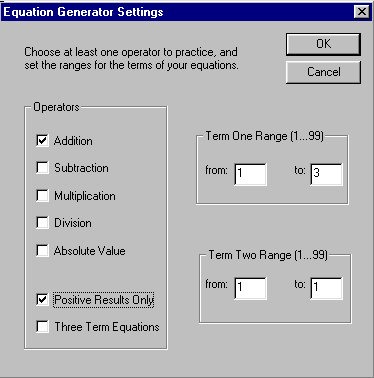
Top . MacOS . Hungry Frog . 49er Gold Rush . Jellyfish Fun . Web Games . Freeware . Buy!
You can very easily set the program to teach standard multiplication tables. In the following example, you have configured the game to teach the "9 times tables". You have set the equation generator to create 2 term equations, with the value of the first term fixed at 9 and the value of the second term ranging from 2 to 6. The result is the "9 times tables" of 9x2 to 9x6. In this example with 4 Jellyfish at an intermediate level of difficulty, the equations 9x2, 9x4, 9x5 and 9x6 may appear on the Hooks. In the screenshot, of the possible Hooks on screen, 9x2 and 9x4 and 9x5 are showing.
Figure 3: Screenshot - Multiplication "9 times table"
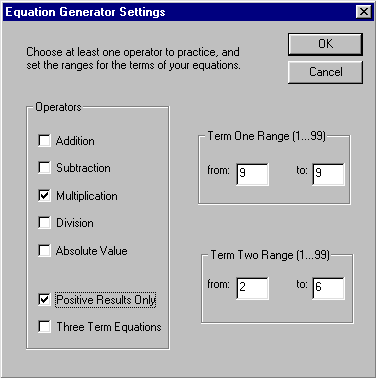
Top . MacOS . Hungry Frog . 49er Gold Rush . Jellyfish Fun . Web Games . Freeware . Buy!
You can use the equation generator to create complicated equations as well as very simple ones. In the following example the equation generator is set up to make three term equations using all of addition, subtraction, multiplication, division and absolute value.
When the equation generator is set to generate equations of greater complexity, multiple equations are often generated which evaluate to the same result (e.g. 12 - 4, 2 x 4, 32 - 3 x 8). In this case, one Jellyfish will match several Hooks. In fact, as a general rule, whenever the equation generator parameters allow, the equation generator creates many Hooks for each Jellyfish. This screenshot shows a sample Ocean World resulting from the equation generator settings outlined above.
Figure 5: Equation Generator - Complex Equation Generation
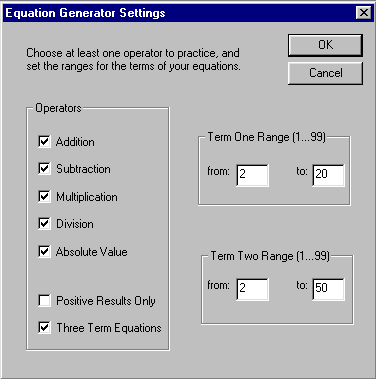
Figure 6: Screenshot - Complex Equations and
Operator Precedence Rules
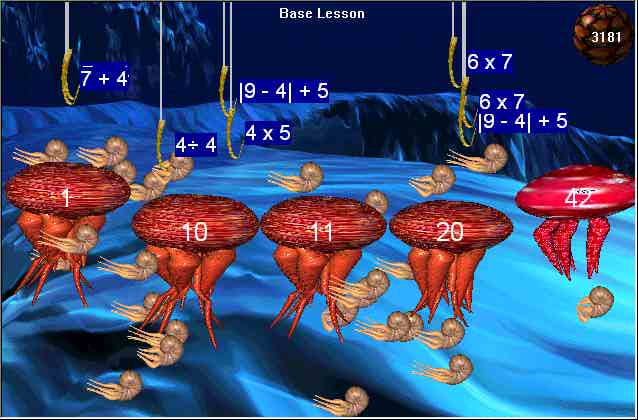
That's all you need to know to play! We hope you enjoy the game.
You may run site licensed software over a network either with or without a CD as the ".wav" sound file source. When you run without a CD, only ".wav" sound files on the C drive are played.
1) Make sure the sound CD is inserted in the server's CD-ROM drive.
2) Make sure the C drive is accessible and there is space (~ 3 MB) for autosave data files (such files exist in the C drive "data" directory for a given game).
e.g. Jellyfish Fun Latin requires "c:JellyfishFun\Latin\data" to be accessible.
3) Run games by either accessing the corresponding .exe application directly from a shared CD via the network, or by first copying the game .exe application to the shared hard drive before running via the network.
1) Make sure the C drive is accessible and there is space (~ 3 MB) for autosave data files (such files exist in the C drive "data" directory for a given game).
e.g. Jellyfish Fun Latin requires "c:JellyfishFun\Latin\data" to be accessible.
2) Copy the game .exe application from your CD to your shared hard drive (you will not be using the CD, so you need a copy of the .exe application on your hard drive).
3a) Copy sound files from the appropriate CD-ROM sound file directory to the corresponding "data\wav" directory on your hard drive (see "Adding and Editing Spoken Term Definitions" above). Ignore any messages (if any) indicating that sound files on the CD are not found. The game will play the ".wav" file copies on the C drive preferentially.
e.g. For Jellyfish Fun Latin, copy the "sound files\latin\wav" directory contents from your CD to the "c:\JellyfishFun\Latin\data\wav" directory on your hard drive.
OR
3b) Copy from the CD to a logical drive accessible to the game .exe application the exact "sound files" directory structure and contents. This must be at the root level (e.g. for a hard drive volume "F" you would copy directory structure and contents to "F:\ sound files\latin\wav" from the CD "\sound files\latin\wav"). At start, the program will poll logical drives for that directory structure at the root level and will use the copy you made in lieu of the absent CD "sound files" directory contents.
4) Run the .exe game application you copied to your shared hard drive by accessing it via the network.
NOTE: Follow CD HTML manual directions for "Adding and Editing Spoken Term Definitions" to add new ".wav" sound files or replace CD-ROM ".wav" sound file resources with your own files.